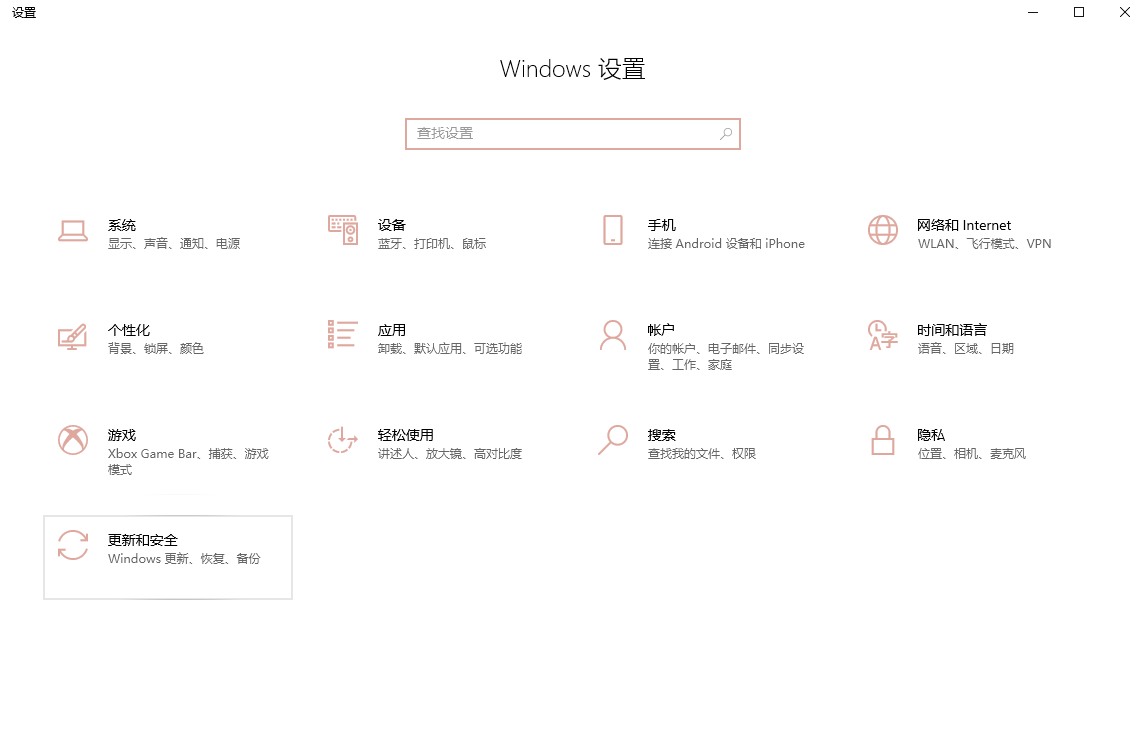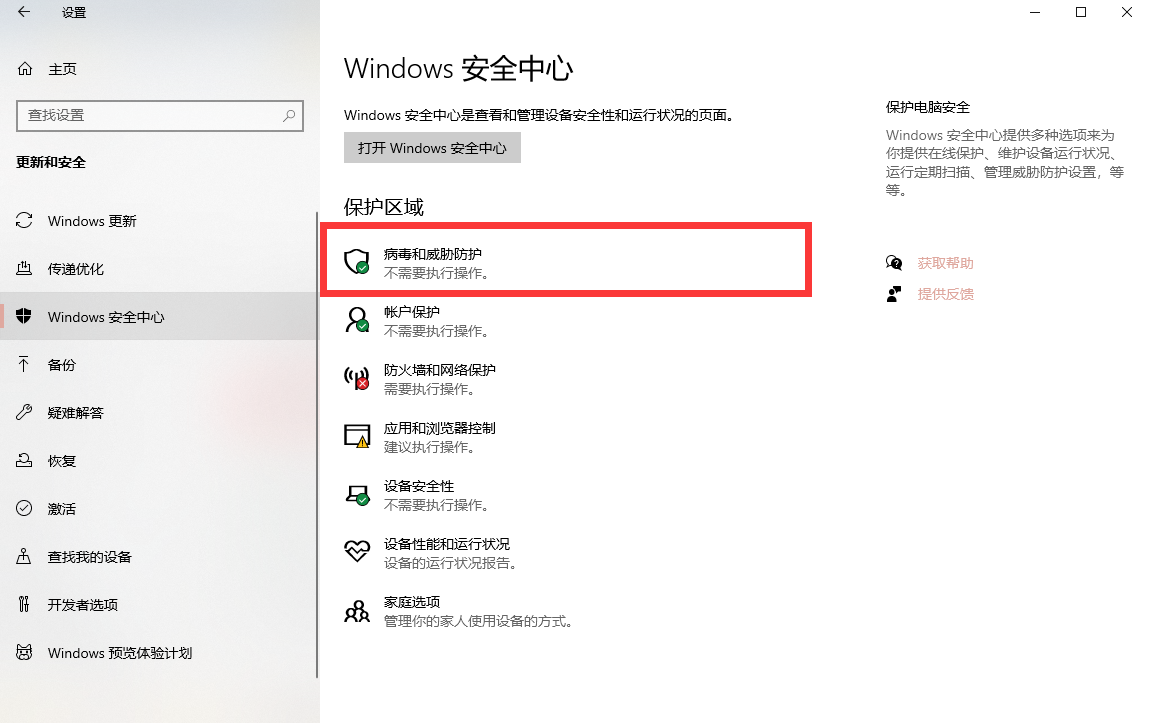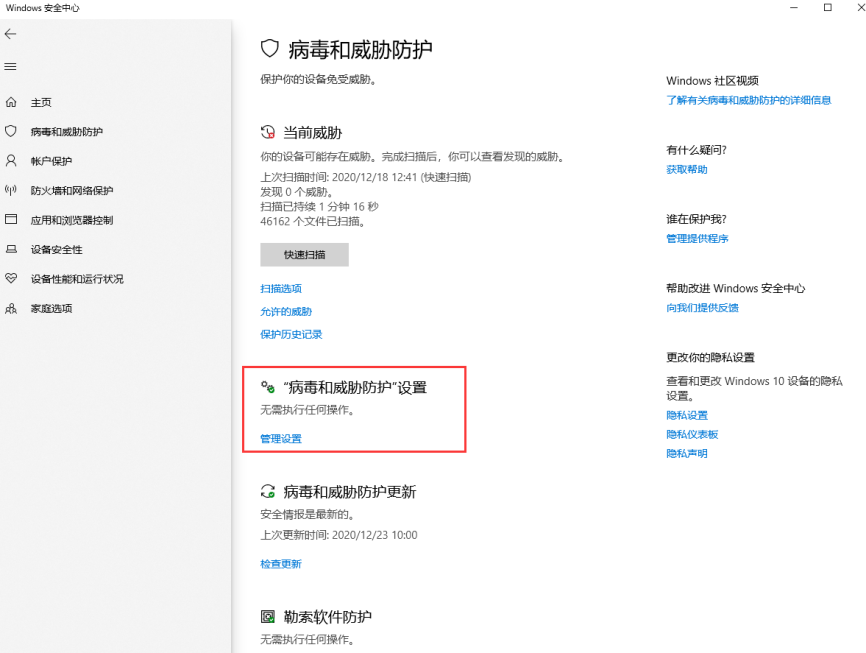LATEST NEWS
How do I close Windows Defender in Windows10?
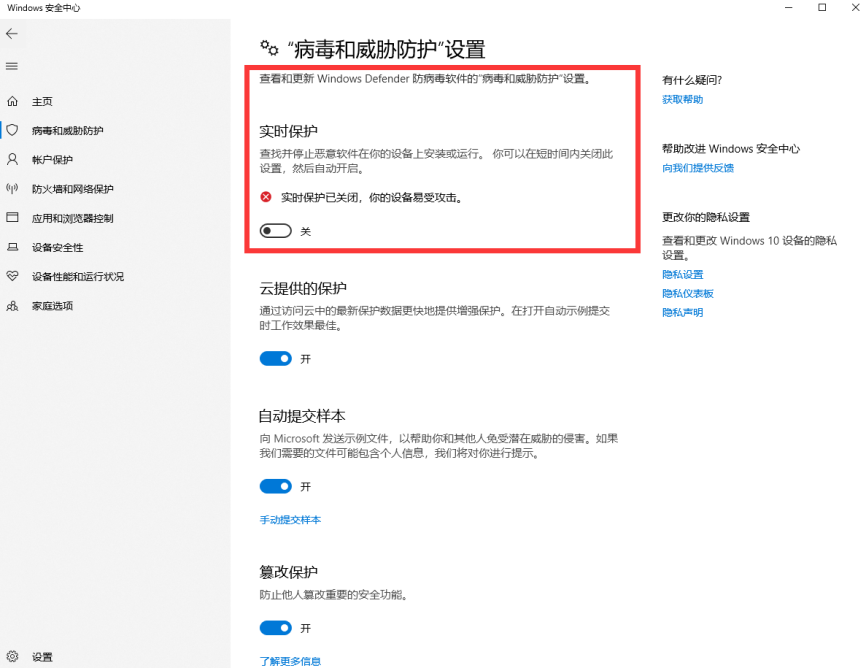
Step 2: Modify Group Policy
1. Press the shortcut key: Windows + R, type gpedit.msc to confirm
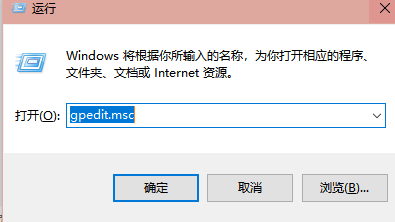
2、Click to expand "Computer Configuration" > "Administrative Templates" > "Windows Components" > "Windows Defender Anti-Virus Program" in turn.
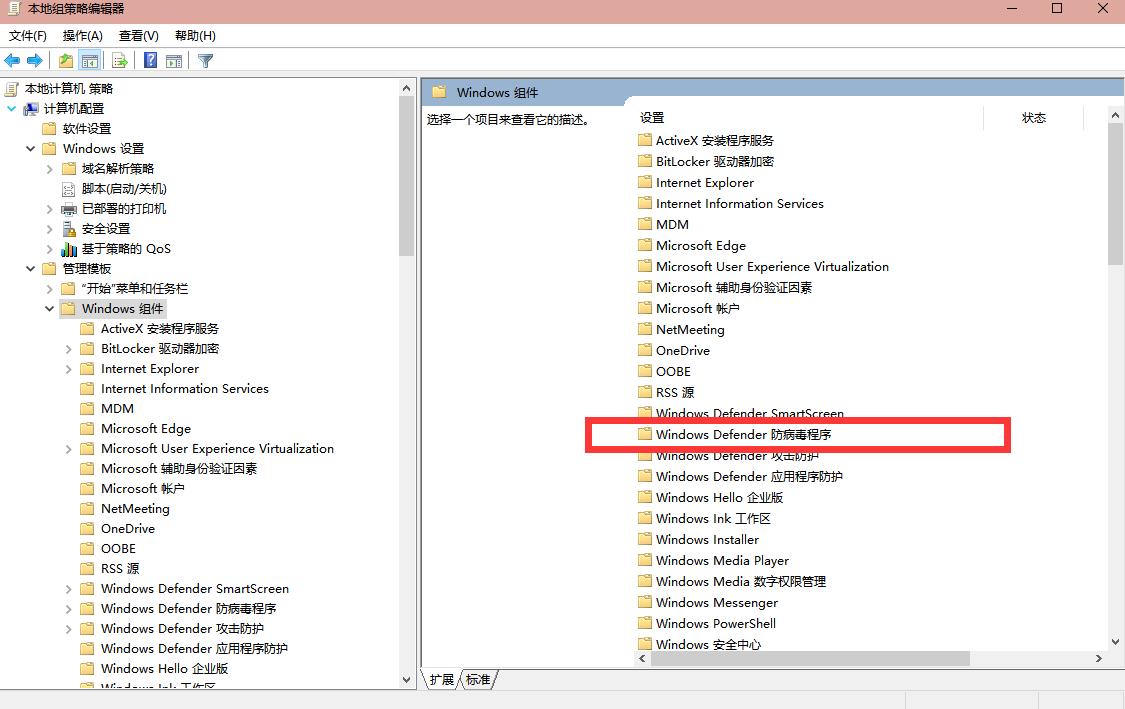
3. Double-click "Disable Windows Defender Anti-Virus Program" on the right, and then select "Enabled" in the pop-up dialog box, and then click OK.
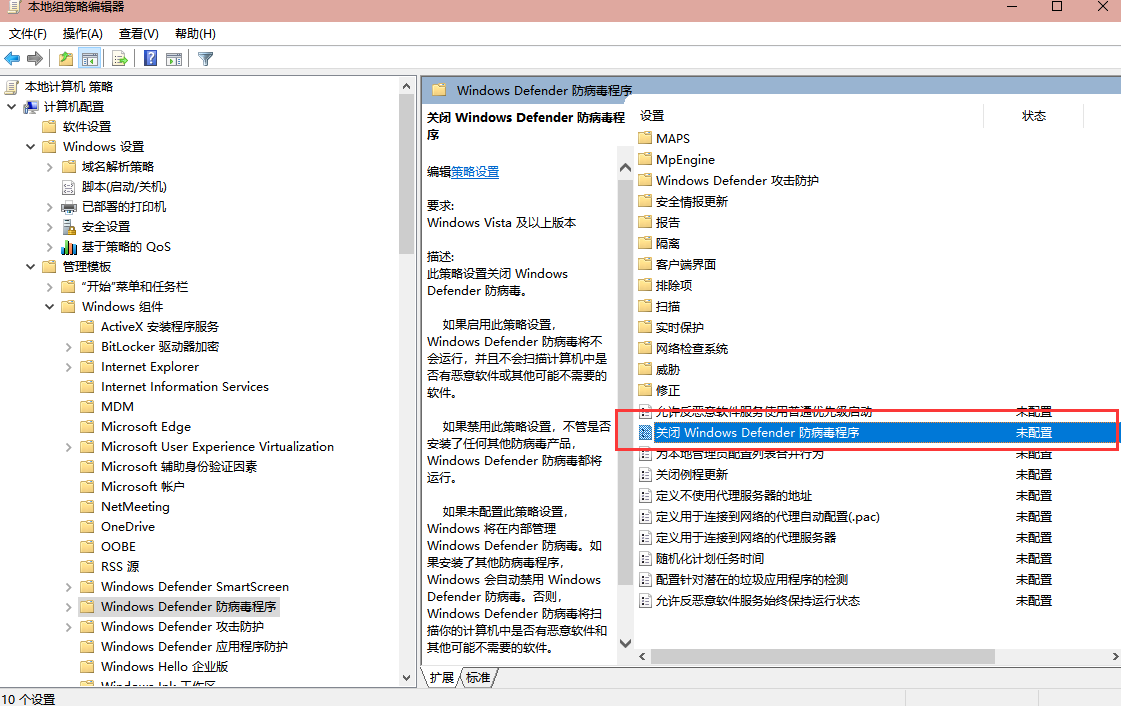
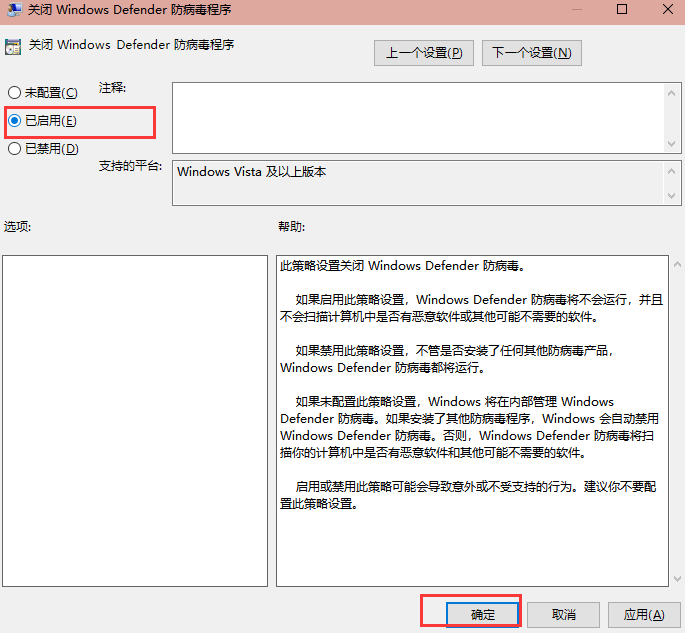
That's all for closing Windows Defende, anyone with questions may email NeoCell for further information.
-
About NEOCELL
2024/05/11 -
No Rest for the Wicked Trainers and Cheats is new: Conquer challenges with ease and deepen the role-playing experience!
2024/04/19 -
New Cycle Trainers and Cheats takes the worry out of running out of resources!
2024/03/06 -
Palworld Trainers and Cheats makes it easy to play World of Illusion!
2024/03/06 -
The Universim Trainers and Cheats lets you create worlds in God Mode!
2024/03/06 -
Stargate: Timekeepers Trainers and Cheats takes you on a sci-fi exploration sneaking journey!
2024/03/06